
SPFx Tutorial for basic CRUD Operation based on ReactJS

Requirements
Before we start, the following needs to be installed in our development machine and its corresponding version.
- NodeJS v10.23 Currently v10.x.x is the recommended version of NodeJS for SPFx.
- NPM any latest version would work
- Ready your favourite IDE, mine is Visual Studio Code
- Yeoman Generator 3.1.1
- Gulp 3.1.1
- Of course, you will need your O365 tenant with SharePoint Online to work with.
Ok Let’s start…
- Once everything in our environment is ready; we can now start generating our SPfx. We can start by using Yeoman. Open your command prompt and type the following.
yo @microsoft/SharePoint
- It will ask you the following information
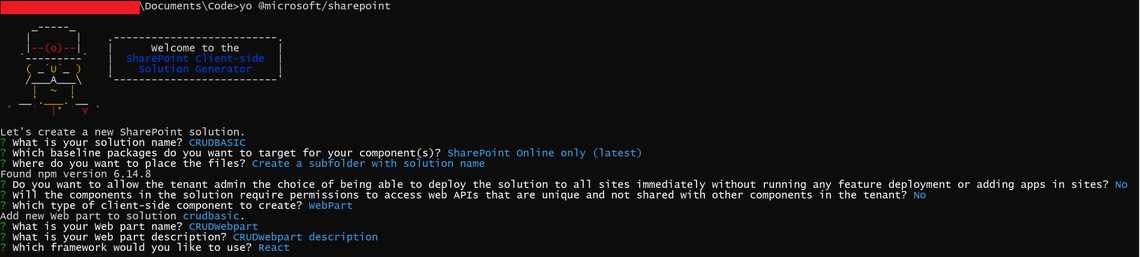
What is your solution name? CRUDBASIC
Which baseline packages do you want to target for your component(s)? SharePoint Online only (latest)
Where do you want to place the files? Create a subfolder with solution name
Do you want to allow the tenant admin the choice of being able to deploy the solution to all sites immediately without running any feature deployment or adding apps in sites? No
Will the components in the solution require permissions to access web APIs that are unique and not shared with other components in the tenant? No
Which type of client-side component to create? WebPart
What is your Web part name? CRUDWebpart
What is your Web part description? CRUDWebpart description
Which framework would you like to use? React
Try to open the “CRUDBASIC” folder in your Visual Studio Code
Lets now try to install the PnPjs in our project, so in Visual Studio, let’s run the following
npm install @pnp/common @pnp/logging @pnp/odata @pnp/sp
- Edit “src\webparts\crudReact\loc\en-us.js” file.
define([], function() {return {"PropertyPaneDescription": "Description","BasicGroupName": "Group Name","DescriptionFieldLabel": "Description Field",***"ListNameFieldLabel": "List Name" ***}});
- Edit “src\webparts\crudReact\loc\mystrings.d.ts” file
declare interface ICrudWebpartWebPartStrings {PropertyPaneDescription: string;BasicGroupName: string;DescriptionFieldLabel: string;***ListNameFieldLabel:string;***}declare module 'CrudWebpartWebPartStrings' {const strings: ICrudWebpartWebPartStrings;export = strings;}
Now lets edit the “src\webparts\crudWebpart\CrudWebpartWebPart.ts” file. I made the following changes
- Line #3 - I added a reference to the PnPJs library because we will be by adding the site context to our whole application
- Line #16 - We added a new property to “ICrudWebpartWebPartProps” called “listName”
- Line #1266 - We also added the “listName” property in the props that we are sending to our “CrudWebpart” to be available for consumption.
- Line #37 - We commmented out “dataVersion” since its only compabtible to old version of TypeScript
- Line #62 - We also commented out the property ‘description’ since we will no longer be using it
- Line #65 - We added a new property called “listName” because we will use it to identify our target List. So it’s not hardcoded to our application
import * as React from "react";import * as ReactDom from "react-dom";import { sp } from "@pnp/sp";import { Version } from "@microsoft/sp-core-library";import {IPropertyPaneConfiguration,PropertyPaneTextField,} from "@microsoft/sp-property-pane";import { BaseClientSideWebPart } from "@microsoft/sp-webpart-base";import * as strings from "CrudWebpartWebPartStrings";import CrudWebpart from "./components/CrudWebpart";import { ICrudWebpartProps } from "./components/ICrudWebpartProps";export interface ICrudWebpartWebPartProps {listName: string;}export default class CrudWebpartWebPart extends BaseClientSideWebPart<ICrudWebpartWebPartProps> {public render(): void {const element: React.ReactElement<ICrudWebpartProps> = React.createElement(CrudWebpart,{listName: this.properties.listName,});ReactDom.render(element, this.domElement);}protected onDispose(): void {ReactDom.unmountComponentAtNode(this.domElement);}// protected get dataVersion(): Version {// return Version.parse('1.0');// }public onInit(): Promise<void> {return super.onInit().then((_) => {// other init code may be presentsp.setup({spfxContext: this.context,});});}protected getPropertyPaneConfiguration(): IPropertyPaneConfiguration {return {pages: [{header: {description: strings.PropertyPaneDescription,},groups: [{groupName: strings.BasicGroupName,groupFields: [// PropertyPaneTextField('description', {// label: strings.DescriptionFieldLabel// }),PropertyPaneTextField("listName", {//label: strings.DescriptionFieldLabellabel: strings.ListNameFieldLabel,}),],},],},],};}}
- Let’s now open “src\webparts\crudWebpart\components\ICrudWebpartProps.ts” file and apply the following changes.
export interface ICrudWebpartProps {// description: string;listName: string;}
We will now create a new folder called “services” under the “crudWebPart” folder. We will also a new ts file called “MainListApi.ts,” with the relative path should be “src\webparts\crudWebpart\services\MainListApi.ts”
To make it more organized, we will use “MainListApi.ts” to store all services we use for CRUD operation to our List. Now, let’s open the new file that we created and add the following code:
import { sp } from '@pnp/sp'import '@pnp/sp/webs'import '@pnp/sp/lists'import '@pnp/sp/items'import { IItemAddResult, IItems } from '@pnp/sp/items'const AddListItem = async (ListName: string): Promise<void> => {const iar: IItemAddResult = await sp.web.lists.getByTitle(ListName).items.add({Title: 'OldValueIsHere'})}const UpdateListItem = async (ListName: string): Promise<void> => {const lastItem: IItems = await sp.web.lists.getByTitle(ListName).items.select('Title, ID').top(1).orderBy('Modified', true).get()await sp.web.lists.getByTitle(ListName).items.getById(lastItem[0].ID).update({Title: 'My New Title'})}const DeleteListItem = async (ListName: string): Promise<void> => {const lastItem: IItems = await sp.web.lists.getByTitle(ListName).items.select('Title, ID').top(1).orderBy('Modified', true).get()await sp.web.lists.getByTitle(ListName).items.getById(lastItem[0].ID).recycle()}const ReadListItem = async (ListName: string): Promise<string> => {const lastItem: IItems = await sp.web.lists.getByTitle(ListName).items.select('Title, ID').top(1).orderBy('Modified', true).get()alert(lastItem[0].Title)return lastItem[0].Title}export { AddListItem, UpdateListItem, DeleteListItem, ReadListItem }
Now lets open our “src\webparts\crudWebpart\components\CrudWebpart.tsx” file and lets add the following code
Line #5 - We reference the file(MainListApi.ts) we created earlier so that we can use the service and use it to make changes in our lists.
Line #30 - We added buttons that when we click different functions in our service file.
import * as React from "react";import styles from "./CrudWebpart.module.scss";import { ICrudWebpartProps } from "./ICrudWebpartProps";import { escape } from "@microsoft/sp-lodash-subset";import {UpdateListItem,AddListItem,DeleteListItem,ReadListItem,} from "../services/MainListApi";export default class CrudWebpart extends React.Component<ICrudWebpartProps,{}> {public render(): React.ReactElement<ICrudWebpartProps> {return (<div className={styles.crudWebpart}><div className={styles.container}><div className={styles.row}><div className={styles.column}><span className={styles.title}>Welcome to SharePoint!</span><p className={styles.subTitle}>Customize SharePoint experiences using Web Parts.</p><p className={styles.description}>{escape(this.props.listName)}</p><div className={`ms-Grid-row ms-fontColor-white ${styles.row}`}><div className="ms-Grid-col ms-u-lg10 ms-u-xl8 ms-u-xlPush2 ms-u-lgPush1"><ahref="#"className={`${styles.button}`}onClick={() => AddListItem(this.props.listName)}><span className={styles.label}>Create an item</span></a><ahref="#"className={`${styles.button}`}onClick={() => UpdateListItem(this.props.listName)}><span className={styles.label}>Update Last Item</span></a><ahref="#"className={`${styles.button}`}onClick={() => ReadListItem(this.props.listName)}><span className={styles.label}>Read an item</span></a><ahref="#"className={`${styles.button}`}onClick={() => DeleteListItem(this.props.listName)}><span className={styles.label}>Delete an item</span></a></div></div></div></div></div></div>);}}
We are now done with the changes in our code; we will now try our SPFx to our O365 Site collection.
Run the following code in your terminal
gulp serve
- Now, let’s go to your development Site Collection and create a test list(name it “Test Site List Only”). We can try it out
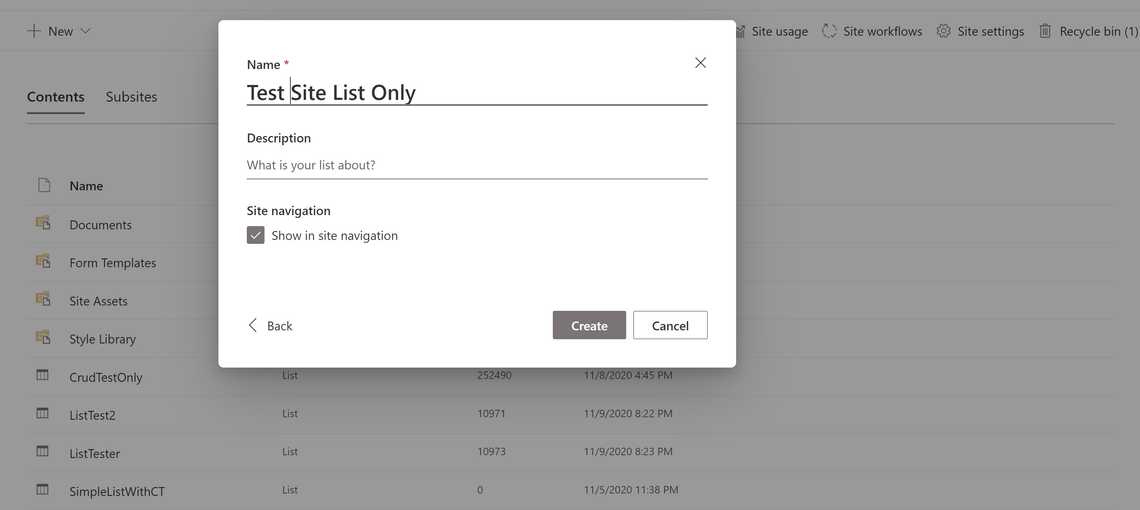
- Once created, we will not try the web part in our site collection through our workbench. You can go to the workbench through this URL
https://[MyO365Url]/sites/[SubSite]/_layouts/15/workbench.aspx
- Now, let’s try to deploy it by searching the “CRUDWebPart”
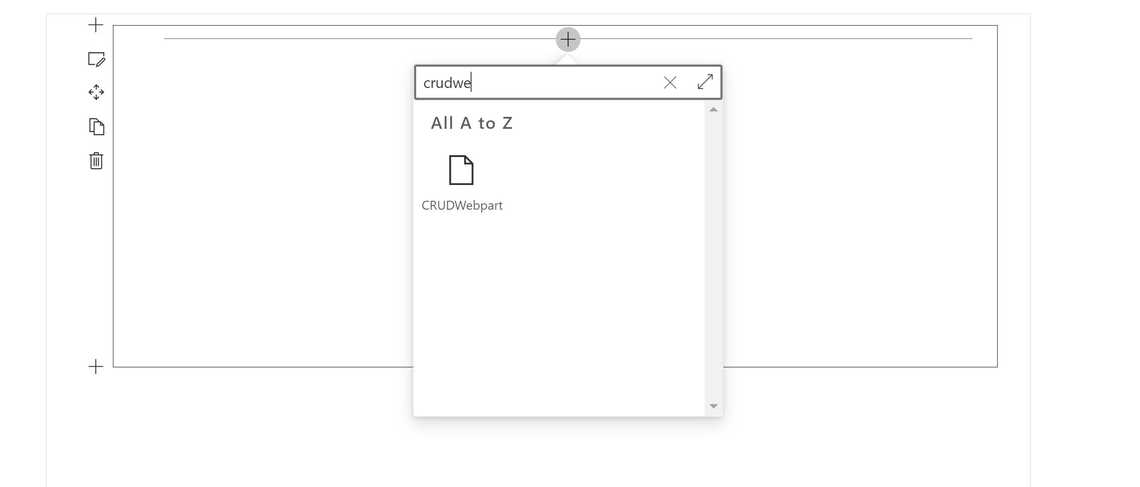
- Now, lets open the workflow property pane and add the name we created earlier in the “Test Site List Only” property
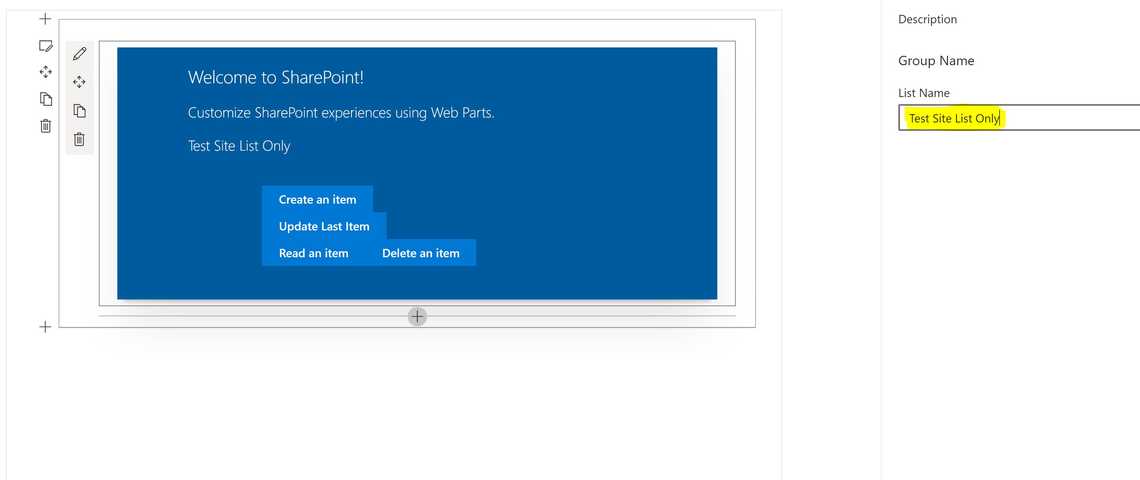
- Now, lets now try clicking on the buttons
Related Posts






